Google Analtyics gives so much data that sometimes it becomes hard to digest. For larger sites it is easy to become so overwhelmed that you can’t find the time to look up the analtyics for each page.
Or maybe you have many editors for a site who don’t have access to your Google Analtyics account and you want to provide them with data so they can see how well their pages are performing.
With the Google Analytics API we can easily display some basic analytics right in each page. Google offers many libraries for exporting your data or you can use a community developed library like the GAPI PHP library created by Stig Manning which I’ll be using in this example.
The final result will be a nice graph and data that tells us some useful information about how well each page is performing:

Starting off, pulling the data
Download the latest version of GAPI and extract it to a location in your site folder. Open your page template file and find where you want to place your analtyics and then include the class you just extracted:
require('gapi.class.php');In order to connect to Google Analytics we have to supply login information and the profile id of the specific account profile we want to connect to. While we’re defining variables, let’s also define the page URL that we want to retrieve analytics for.
$ga_email = 'youremail@gmail.com';
$ga_password = 'yourpassword';
$ga_profile_id = '12345678';
$ga_url = $_SERVER['REQUEST_URI'];I’m not a fan of hardcoding login information into my code, but this method prevents other users from needing login access to your account to retrieve the data.
To find the profile id in Google Analytics, go to the settings page of your profile (gear icon in top right) then click on the Profile Settings tab and you will see the profile id.
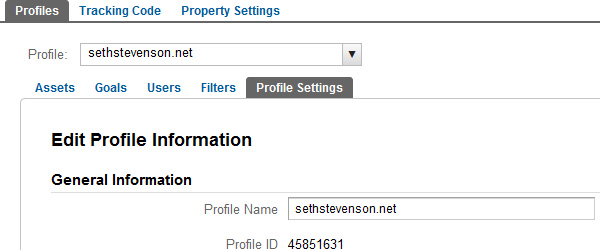
Now let’s use the GAPI class to create a query and pull five metrics: pageviews, unique pageviews, exit rate, average time on page and the bounce rate. All of these metrics will be based upon the page we’re viewing. The GAPI documentation shows how to structure the query using the requestReportData() function:
requestReportData($report_id, $dimensions, $metrics, $sort_metric=null, $filter=null, $start_date=null, $end_date=null, $start_index=1, $max_results=30)So here’s our query which we’ll save the results to the $results variable:
$ga = new gapi($ga_email,$ga_password);
$ga->requestReportData($ga_profile_id, 'pagePath', array('pageviews', 'uniquePageviews', 'exitRate', 'avgTimeOnPage', 'entranceBounceRate'), null, 'pagePath == '.$ga_url);
$results = $ga->getResults();If no start and end date are given, GAPI will return the results for the last 30 days by default.
Displaying the data
Before we display these results let’s create a function to convert seconds into minutes. This will be useful for displaying the average time on page, which by default returns the result in seconds.
function secondMinute($seconds) {
$minResult = floor($seconds/60);
if($minResult < 10){$minResult = 0 . $minResult;}
$secResult = ($seconds/60 - $minResult)*60;
if($secResult < 10){$secResult = 0 . round($secResult);}
else { $secResult = round($secResult); }
return $minResult.":".$secResult;
}Now it’s just a matter of parsing through the results and displaying them however you want.
echo '<div id="page-analtyics">';
foreach($results as $result) {
echo '<div><span>Pageviews</span><br /><strong>'.number_format($result->getPageviews()).'</strong></div>';
echo '<div><span>Unique pageviews</span><br /><strong>'.number_format($result->getUniquepageviews()).'</strong></div>';
echo '<div><span>Avg time on page</span><br /><strong>'.secondMinute($result->getAvgtimeonpage()).'</strong></div>';
echo '<div><span>Bounce rate</span><br /><strong>'.round($result->getEntrancebouncerate(), 2).'%</strong></div>';
echo '<div><span>Exit rate</span><br /><strong>'.round($result->getExitrate(), 2).'%</strong></div>';
echo '<div style="clear: left;"></div>';
}
echo '</div>';GAPI gives easy to use functions for pulling metrics like:
getPageviews() and getAvgtimeonpage()Now we are going to want to add some CSS. Of course you can make up your own and customize it to blend in with your site.
<style type="text/css">
#page-analtyics {
clear: left;
}
#page-analtyics .metric {
background: #fefefe; /* Old browsers */
background: -moz-linear-gradient(top, #fefefe 0%, #f2f3f2 100%); /* FF3.6+ */
background: -webkit-gradient(linear, left top, left bottom, color-stop(0%,#fefefe), color-stop(100%,#f2f3f2)); /* Chrome,Safari4+ */
background: -webkit-linear-gradient(top, #fefefe 0%,#f2f3f2 100%); /* Chrome10+,Safari5.1+ */
background: -o-linear-gradient(top, #fefefe 0%,#f2f3f2 100%); /* Opera 11.10+ */
background: -ms-linear-gradient(top, #fefefe 0%,#f2f3f2 100%); /* IE10+ */
background: linear-gradient(top, #fefefe 0%,#f2f3f2 100%); /* W3C */
filter: progid:DXImageTransform.Microsoft.gradient( startColorstr='#fefefe', endColorstr='#f2f3f2',GradientType=0 ); /* IE6-9 */
border: 1px solid #ccc;
float: left;
font-size: 12px;
margin: -4px 0 1em -1px;
padding: 10px;
width: 105px;
}
#page-analtyics .metric:hover {
background: #fff;
border-bottom-color: #b1b1b1;
}
#page-analtyics .metric .legend {
background-color: #058DC7;
border-radius: 5px;
-moz-border-radius: 5px;
-webkit-border-radius: 5px;
font-size: 0;
margin-right: 5px;
padding: 10px 5px 0;
}
#page-analtyics .metric strong {
font-size: 16px;
font-weight: bold;
}
#page-analtyics .range {
color: #686868;
font-size: 11px;
margin-bottom: 7px;
width: 100%;
}
</style>This is how things should look so far:

Adding a chart
Most people who use Google Analytics are familiar with the big blue charts that display pageviews or visits. Using the Google Charts API in combination with the Google Analtyics API we can add a visually similar chart to our in page analytics that displays the number of pageviews over the last 30 days. I won’t breakdown the Charts API to a great amount of detail but if you want to learn more Google offers some excellent documentation for it.
Continuing from the example abov,e we can reuse the $ga and $ga_url variables to create a new GAPI request. However, instead of retrieving the total results over a span of time we need to get individual results for each day so we can feed this data to the chart. The trick to this is to setup the query to use both a dimension and filter of ‘date’. This will return the number of pageviews for every day in the last 30 days.
$ga->requestReportData($ga_profile_id, array('date'),array('pageviews'), 'date', 'pagePath == '.$ga_url);
$results = $ga->getResults();Next, setup a spot in your page template that will contain the chart, this will initially be an empty div that will later be modified by the Google Charts API.
<div id="chart"></div>Include the Google Charts API
<script type="text/javascript" src="https://www.google.com/jsapi"></script>In this case we will use a bit of JavaScript to create a new chart populated by the data we retrieved. Load the Google Charts API and tell it to use a function we will create called drawChart().
<script type="text/javascript">
google.load("visualization", "1", {packages:["corechart"]});
google.setOnLoadCallback(drawChart);Now it’s time to create the function drawChart(). This function will start off by defining the columns of data that will be used in the chart. You can think of the columns as being each axis of a graph.
function drawChart() {
var data = new google.visualization.DataTable();
data.addColumn('string', 'Day');
data.addColumn('number', 'Pageviews');Once the data structure for the chart is setup it can accept the data pulled from GAPI. Google Charts uses the function addRows() that can accept comma separated arrays of data.
Each of these arrays will contain one day and the number of pageviews for that day.
data.addRows([
<?php
foreach($results as $result) {
echo '["'.date('M j',strtotime($result->getDate())).'", '.$result->getPageviews().'],';
}
?>
]);Finally, create a chart and pass it the data we just set up. You will see there are several variables in this section which can be adjusted to fit your template such as width, height and title. The specific chart in use is the Google’s Area Chart in case you want to look up additional options.
var chart = new google.visualization.AreaChart(document.getElementById('chart'));
chart.draw(data, {width: 630, height: 180, title: '<?php echo date('M j, Y',strtotime('-30 day')).' - '.date('M j, Y'); ?>',
colors:['#058dc7','#e6f4fa'],
areaOpacity: 0.1,
hAxis: {textPosition: 'in', showTextEvery: 5, slantedText: false, textStyle: { color: '#058dc7', fontSize: 10 } },
pointSize: 5,
legend: 'none',
chartArea:{left:0,top:30,width:"100%",height:"100%"}
});
} // End of drawChart()
</script>That’s it! You should now have a working chart. You can even hover your mouse over each point and it will tell you the exact number of pageviews for that day.
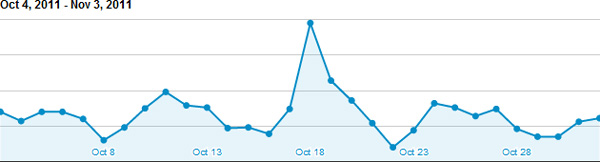
Full example
Below, you can see what the code looks like when everything is put together. If you would like to see it in action, simply modify the email, password and Google id in the code below to match your individual credentials.
<style type="text/css">
/* IN PAGE ANALYTICS */
#page-analtyics {
clear: left;
}
#page-analtyics .metric {
background: #fefefe; /* Old browsers */
background: -moz-linear-gradient(top, #fefefe 0%, #f2f3f2 100%); /* FF3.6+ */
background: -webkit-gradient(linear, left top, left bottom, color-stop(0%,#fefefe), color-stop(100%,#f2f3f2)); /* Chrome,Safari4+ */
background: -webkit-linear-gradient(top, #fefefe 0%,#f2f3f2 100%); /* Chrome10+,Safari5.1+ */
background: -o-linear-gradient(top, #fefefe 0%,#f2f3f2 100%); /* Opera 11.10+ */
background: -ms-linear-gradient(top, #fefefe 0%,#f2f3f2 100%); /* IE10+ */
background: linear-gradient(top, #fefefe 0%,#f2f3f2 100%); /* W3C */
filter: progid:DXImageTransform.Microsoft.gradient( startColorstr='#fefefe', endColorstr='#f2f3f2',GradientType=0 ); /* IE6-9 */
border: 1px solid #ccc;
float: left;
font-size: 12px;
margin: -4px 0 1em -1px;
padding: 10px;
width: 105px;
}
#page-analtyics .metric:hover {
background: #fff;
border-bottom-color: #b1b1b1;
}
#page-analtyics .metric .legend {
background-color: #058DC7;
border-radius: 5px;
-moz-border-radius: 5px;
-webkit-border-radius: 5px;
font-size: 0;
margin-right: 5px;
padding: 10px 5px 0;
}
#page-analtyics .metric strong {
font-size: 16px;
font-weight: bold;
}
#page-analtyics .range {
color: #686868;
font-size: 11px;
margin-bottom: 7px;
width: 100%;
}
</style>
<?php
require('gapi.class.php');
/* Define variables */
$ga_email = 'youremail@gmail.com';
$ga_password = 'yourpassword';
$ga_profile_id = '12345678';
$ga_url = $_SERVER['REQUEST_URI'];
/* Create a new Google Analytics request and pull the results */
$ga = new gapi($ga_email,$ga_password);
$ga->requestReportData($ga_profile_id, array('date'),array('pageviews'), 'date', 'pagePath == '.$ga_url);
$results = $ga->getResults();
?>
<!-- Create an empty div that will be filled using the Google Charts API and the data pulled from Google -->
<div id="chart"></div>
<!-- Include the Google Charts API -->
<script type="text/javascript" src="https://www.google.com/jsapi"></script>
<!-- Create a new chart and plot the pageviews for each day -->
<script type="text/javascript">
google.load("visualization", "1", {packages:["corechart"]});
google.setOnLoadCallback(drawChart);
function drawChart() {
var data = new google.visualization.DataTable();
<!-- Create the data table -->
data.addColumn('string', 'Day');
data.addColumn('number', 'Pageviews');
<!-- Fill the chart with the data pulled from Analtyics. Each row matches the order setup by the columns: day then pageviews -->
data.addRows([
<?php
foreach($results as $result) {
echo '["'.date('M j',strtotime($result->getDate())).'", '.$result->getPageviews().'],';
}
?>
]);
var chart = new google.visualization.AreaChart(document.getElementById('chart'));
chart.draw(data, {width: 630, height: 180, title: '<?php echo date('M j, Y',strtotime('-30 day')).' - '.date('M j, Y'); ?>',
colors:['#058dc7','#e6f4fa'],
areaOpacity: 0.1,
hAxis: {textPosition: 'in', showTextEvery: 5, slantedText: false, textStyle: { color: '#058dc7', fontSize: 10 } },
pointSize: 5,
legend: 'none',
chartArea:{left:0,top:30,width:"100%",height:"100%"}
});
}
</script>
<?php
$ga->requestReportData($ga_profile_id, 'pagePath', array('pageviews', 'uniquePageviews', 'exitRate', 'avgTimeOnPage', 'entranceBounceRate'), null, 'pagePath == '.$ga_url);
$results = $ga->getResults();
function secondMinute($seconds) {
$minResult = floor($seconds/60);
if($minResult < 10){$minResult = 0 . $minResult;}
$secResult = ($seconds/60 - $minResult)*60;
if($secResult < 10){$secResult = 0 . round($secResult);}
else { $secResult = round($secResult); }
return $minResult.":".$secResult;
}
echo '<div id="page-analtyics">';
foreach($results as $result) {
echo '<div class="metric"><span class="label">Pageviews</span><br /><strong>'.number_format($result->getPageviews()).'</strong></div>';
echo '<div class="metric"><span class="label">Unique pageviews</span><br /><strong>'.number_format($result->getUniquepageviews()).'</strong></div>';
echo '<div class="metric"><span class="label">Avg time on page</span><br /><strong>'.secondMinute($result->getAvgtimeonpage()).'</strong></div>';
echo '<div class="metric"><span class="label">Bounce rate</span><br /><strong>'.round($result->getEntrancebouncerate(), 2).'%</strong></div>';
echo '<div class="metric"><span class="label">Exit rate</span><br /><strong>'.round($result->getExitrate(), 2).'%</strong></div>';
echo '<div style="clear: left;"></div>';
}
echo '</div>';
?>Additional thoughts
- Try using your CMS to only show these analytics based upon user roles. In WordPress you could use is_admin().
- Consider seperating this code from your template. You could put it in a seperate file like show_analytics.php and then (in WordPress) use get_template_part(‘show_analytics’).
- Adding the chart does add a decent amount of additional load time.